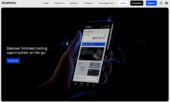Financial transactions have come a long way with the emergence of digital solutions. One such innovation is Zelle, a payment service that makes it easy to send and receive money within minutes, directly from or to a bank account.
As a major player in the banking industry, Bank of America has recognized the benefits Zelle offers and has seamlessly integrated it into their platform.
In this detailed guide, we will discuss the integration between Bank of America and Zelle, covering everything you need to know as a BofA customer, including setting up Zelle, its advantages, and answers to frequently asked questions.
Does Bank of America Have Zelle?
Yes, Bank of America (BofA) supports Zelle, allowing customers to send and receive money quickly and securely.
The service is integrated within the BofA mobile app and online banking platform, making it easy for users to transfer funds using only a recipient’s email address or U.S. mobile number.
As a widely provided service, Zelle can be accessed by most people through their own banking apps as well.
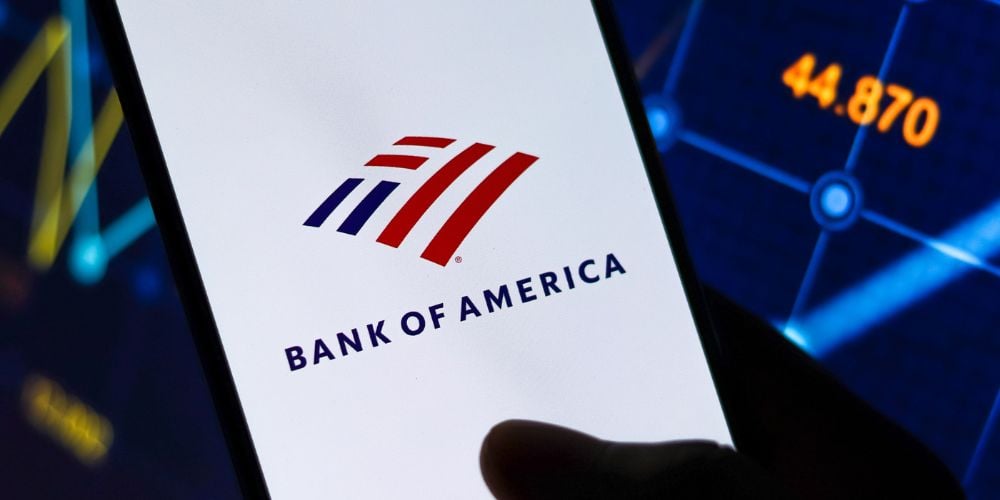
Setting Up and Using Zelle with Bank of America
Setting Up Zelle within the BofA App
Before using Zelle with Bank of America, you will need to set up the service within the mobile app. Follow these steps to get started:
- Download the Bank of America mobile app, available for both iOS and Android devices.
- Log in using your Bank of America username and password.
- From the main menu, select the “Transfers” option.
- Click on “Send and Receive Money with Zelle.”
- You’ll be directed to the Zelle enrollment page, where you’ll need to enter your email address or mobile number linked to your BofA account.
- Follow the prompts to complete the enrollment process.
Once you have successfully enrolled in Zelle within the Bank of America app, you can quickly start sending and receiving money.
Sending and Receiving Money Using Zelle
To send money using Zelle, follow these simple steps:
- Open the Bank of America app and log in to your account.
- From the main menu, select “Transfers,” and then click on “Send Money with Zelle.”
- Enter the recipient’s phone number or email address linked to their bank account. Alternatively, you can select someone from your contact list who uses Zelle.
- Enter the amount you would like to send, and follow the prompts to complete the transaction.
Receiving money with Zelle is even easier, as you don’t have to take any action. The money will automatically be deposited into your bank account as long as the sender has used your enrolled email address or mobile number.
Requesting Money Using Zelle
Bank of America customers can also use Zelle to request money from others, a helpful feature for settling debts or splitting expenses. Here’s how to request money:
- Open the Bank of America app and log in to your account.
- From the main menu, select “Transfers,” and then click on “Request Money with Zelle.”
- Enter the phone number or email address of the person you’re requesting money from or select someone from your contact list using Zelle.
- Specify the amount you’re requesting and add a brief note explaining the reason for the request, if necessary.
- Submit the request, and the other party will receive a notification to fulfill or decline the request.
Transaction Limits and Safety Features
Bank of America has set daily and monthly transaction limits for its customers using Zelle. While these limits may vary depending on the account type, the standard limit for personal checking accounts is $3,500 per day and $20,000 per month.
As for safety, BofA applies the same security standards to Zelle transactions as they do for their regular banking services. This includes encryption, fraud monitoring, and secure login features.
Advantages of Using Zelle with Bank of America
Fast and Free Transactions
One of the main benefits of using Zelle is the speed of transactions. Most transfers happen within minutes, making it ideal for situations when you need to quickly send money to friends, family, or pay bills.
Furthermore, there is no charge for using Zelle with BofA, which means you can make transfers without worrying about additional fees.
No Need for a Separate Zelle App
By integrating Zelle within your BofA mobile app, you can manage your finances and money transfers in one place.
This eliminates the need to download and set up a separate Zelle app, making it convenient for users to access all their banking needs within a single platform.
Wide Network of Supported Banks
Zelle has an extensive network of participating banks and credit unions, which means a vast majority of US bank accounts are compatible with the service.
This makes transferring money to those who bank with other financial institutions just as easy and fast.
Enhanced Security
Bank of America takes security seriously and applies high-quality security measures to Zelle transactions. By integrating Zelle within the Bank of America app, you benefit not only from Zelle’s built-in security features but also from BoA’s commitment to safeguarding your money and personal information.

Tips for a Smooth Zelle Experience with Bank of America
To help ensure you have a positive experience using Zelle with Bank of America, keep the following tips in mind:
Double-check recipient’s information: Before sending or requesting money, always verify the recipient’s contact information to ensure accuracy.
A simple error in the recipient’s email address or phone number can cause delays, and in some cases, loss of funds.
Secure your mobile device: Since you’re dealing with sensitive financial information, it’s crucial to secure your mobile device.
Set up a strong password or biometric authentication to prevent unauthorized access to your Bank of America app and Zelle service.
Stay informed: Keep up to date with any updates or changes to the Bank of America app or Zelle that may affect your usage.
This will help you avoid any potential issues and ensure you continue to enjoy a seamless money transfer experience.
Monitor your transactions: Regularly check your transaction history to detect any suspicious activities or unauthorized transactions.
If you notice any inaccuracies or anomalies, report them immediately to Bank of America.
Frequently Asked Questions
How long does it take to receive money via Zelle with BofA?
In most cases, transfers made through Zelle within the Bank of America app are completed within minutes. However, depending on the recipient’s bank, it may take longer, especially if they aren’t already registered with Zelle. Once they register, the payment should be processed relatively quickly.
Are there any fees for using Zelle with Bank of America?
No, Bank of America does not charge for using Zelle. This means you can send and receive money for free, making it a cost-effective alternative to other money transfer services.
What are the daily and monthly transaction limits with BofA’s Zelle integration?
The transaction limits for using Zelle with Bank of America are typically $3,500 per day and $20,000 per month for personal checking accounts. However, these limits may vary depending on the account type or your banking relationship.
How does BofA ensure the security of Zelle transactions?
Bank of America employs the same security measures for Zelle transactions as it does for its other banking services. This includes encryption, fraud monitoring, and secure login features that protect your sensitive information and prevent unauthorized transactions.
Can business accounts use Zelle within the Bank of America app?
At this time, Zelle is only available for personal checking accounts within the Bank of America app. Business accounts are not eligible for Zelle integration.
Conclusion
The integration of Zelle with the Bank of America app makes it easier for their customers to send and receive money directly from their mobile devices.
With fast, free, and secure transactions, the convenience offered by this partnership simplifies your day-to-day banking needs.
Now that you’re equipped with all the necessary knowledge about the Zelle and Bank of America integration, you can confidently use this service to manage your finances efficiently and effortlessly.
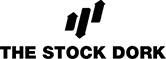

 Tags:
Tags: