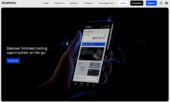In the realm of remote desktop access, TeamViewer has long dominated the market.
However, there are several Teamviewer competitors available that offer similar or even enhanced features.
If you’re looking to explore the best options for your remote desktop needs, this comprehensive comparison guide will help you make an informed decision.
We’ll examine the key features, pricing structures, ease of use, and customer reviews of some of the top alternatives to TeamViewer.
Whether you’re a business owner, IT professional, or remote worker, this guide will assist you in finding the perfect alternative.
Comparison of Top TeamViewer Competitors
Windows Remote Desktop
Built directly into its operating system, Microsoft’s Windows Remote Desktop is a cost-effective solution for most businesses and individual users.
It offers seamless remote access to your Windows computer from virtually anywhere. Given its tight integration with the operating system, it ensures reliable performance, excelling in coherence and simplicity.
One significant advantage is that Remote Desktop doesn’t require any third-party software, making it a secure choice as all the data transmitted during remote sessions are encrypted.
It also gives full access to all local resources and applications within the remote session. Whether it’s rendering a 3D image, video editing, or operating an Office suite on your remote computer, the processes feel smooth, as if you’re working directly on the remote machine.
However, Windows Remote Desktop lacks a few advanced features like file transfers and multi-monitor support, found in other remote desktop software, including TeamViewer. Moreover, being an in-built tool, it only works with Windows Operating System which somewhat limits its usability.

Virtual Network Computing (VNC)
The alternative to the Windows Remote Desktop is Virtual Network Computing (VNC). It’s an open-source platform and uses RFB (Remote FrameBuffer Protocol) to control another computer’s screen remotely.
VNC works on a client/server model — the VNC server must be installed on the system you wish to control, and the VNC viewer (client) is used to control it.
VNC is platform-independent, meaning it works on various operating systems; Windows, Mac, Linux, and even on mobile devices like Android and iOS.
This expands its reach to a broader user-base compared to Windows Remote Desktop. It also supports file transfer and chat feature, similar to TeamViewer.
Where VNC shines is in its adaptability and customization capabilities. Both expert programmers and casual users can modify the open-source codes to suit specific needs. However, the setup process is comparatively more complicated, potentially discouraging those looking for straightforward solutions.
Finally, as it’s an open-source platform, it doesn’t provide the same level of customer support as paid services. For businesses reliant on their remote-access tools, this can be a deciding factor in whether VNC meets their needs.
AnyDesk
AnyDesk provides a lightweight and fast remote desktop solution with an emphasis on low latency.
Its key features include file transfer, session recording, remote printing, and collaborative whiteboarding.
AnyDesk offers pricing plans for both personal and business use with flexible options.
The personal plan allows for one concurrent session, while the business plan offers multiple concurrent sessions and additional administrative features.
Users praise AnyDesk for its ease of use, high-quality audio and video capabilities, and the ability to connect seamlessly across different platforms and devices.
However, some users have reported occasional connectivity issues that may impact usability.
AnyDesk is suitable for individuals, small businesses, and enterprises looking for a reliable remote desktop solution.
Splashtop Remote Desktop
Splashtop Remote Desktop offers fast and secure remote desktop access for individuals and businesses.
It encompasses key features such as multi-monitor support, file transfer, session recording, remote printing, and remote wake.
Splashtop provides pricing plans that cater to different user types and needs, including business, education, and MSP (Managed Service Provider) plans.
The business plan offers additional features such as remote access for multiple users and endpoint security.
Users appreciate Splashtop’s ease of use, high-performance streaming of video and audio, and its ability to access remote computers from any device. However, a few users have mentioned occasional lag or connectivity issues.
Splashtop is a suitable choice for businesses, educational institutions, and IT professionals who require reliable remote desktop access.
RemotePC
RemotePC is renowned for its reliable remote desktop access capabilities, with a strong emphasis on security and privacy.
Its key features include file transfer, remote printing, remote access from mobile devices, and two-step authentication.
RemotePC offers pricing plans for various user types, including individuals and businesses.
The plans differ in terms of the number of computers you can access and the features available.
Users praise RemotePC for its easy setup, intuitive user interface, and strong security measures such as TLS v 1.2/AES-256 encryption.
However, some users have experienced occasional performance issues when accessing a remote computer.
RemotePC is suitable for individuals, small businesses, and enterprises looking for a secure and user-friendly remote desktop solution.
Chrome Remote Desktop
Chrome Remote Desktop stands out as a free remote desktop solution available as a Chrome extension.
It provides cross-platform support and easy setup through the Chrome browser. Chrome Remote Desktop offers features such as screen sharing, remote access, and remote assistance.
While it may not have the extensive feature set of other paid alternatives, Chrome Remote Desktop is highly regarded for its simplicity and accessibility.
Users appreciate the ease of installation and use, as well as the ability to access their computers remotely from anywhere with an internet connection.
However, the free version may have limitations in terms of features and advanced functionalities.
Some users have mentioned occasional connection issues or difficulties with setup.
Chrome Remote Desktop is suitable for individuals or small businesses on a tight budget who require basic remote desktop capabilities.
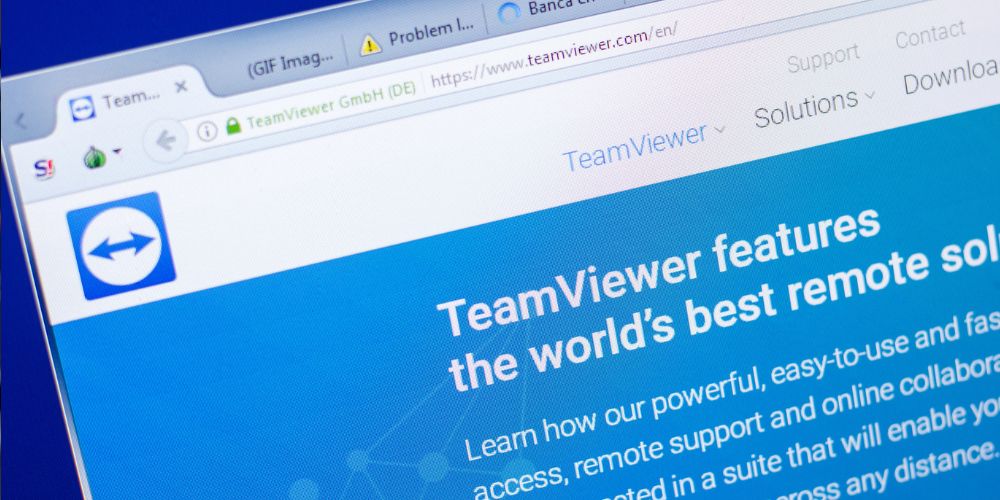
Factors to Consider When Choosing a TeamViewer Alternative
When evaluating alternatives to TeamViewer for remote desktop access, it’s important to consider the following factors before making a decision:
Features: Compare the features offered by each alternative, such as file transfer, session recording, multi-monitor support, ease of collaboration, and additional add-ons. Consider which features are crucial to your workflow and prioritize alternatives that excel in those areas.
Pricing Structures: Evaluate the pricing plans for personal and business use to find the alternative that fits your budget. Consider not only the initial cost but also any additional fees for extra features or licenses. Look for scalability in pricing plans, as your needs may change as your business or team grows.
Ease of Use and User Interface: Consider the user interface and accessibility of each alternative, as well as any learning curves associated with their setup and functionalities.
Look for alternatives that provide a user-friendly experience, particularly if you and your team are not highly technical. A well-designed interface can significantly impact efficiency and productivity.
Security: Prioritize security when choosing a remote desktop solution. Look for alternatives that emphasize encryption, authentication protocols, and protection of sensitive data during remote connections.
Consider your specific security requirements, such as compliance with industry regulations or the need for multi-factor authentication.
Customer Reviews: Read customer reviews and ratings to gain insights into the performance, reliability, and user experience of each alternative. Look for feedback on things like connection stability, customer support, and overall satisfaction.
Pay attention to both positive and negative reviews to get a comprehensive understanding of each alternative’s strengths and weaknesses.
Frequently Asked Questions
What are the key features to look for in a TeamViewer alternative for remote desktop access?
Some key features to consider are file transfer capabilities, session recording, multi-monitor support, ease of collaboration, and additional add-ons or integrations.
How do the pricing structures compare among the top TeamViewer alternatives?
Pricing structures vary among alternatives, with options for personal and business use. Evaluate the cost, scalability, and any additional fees for extra features or licenses.
Can these alternatives be easily used by non-technical users?
User-friendliness and ease of use are important considerations, particularly if you and your team are not highly technical. Look for alternatives with well-designed interfaces and intuitive setup processes.
Is security a concern when using remote desktop access alternatives to TeamViewer?
Prioritize security when choosing an alternative, and look for options that emphasize encryption, authentication protocols, and protection of sensitive data during remote connections. Consider your specific security requirements or industry regulations.
How can customer reviews help in choosing the right alternative to TeamViewer?
Customer reviews provide valuable insights into the performance, reliability, and user experience of each alternative. Pay attention to feedback on connection stability, customer support, and overall satisfaction to make an informed decision.
Conclusion
While TeamViewer has been a go-to choice for remote desktop access, exploring the top alternatives can open doors to unique features and functionalities that may better suit your specific needs.
AnyDesk, Splashtop Remote Desktop, RemotePC, and Chrome Remote Desktop are just a few of the leading competitors worth considering.
Evaluating factors such as features, pricing structures, ease of use, security, and customer reviews will help guide you toward the ideal alternative.
Remember, the perfect fit for your remote desktop requirements may lie beyond TeamViewer, and this comprehensive comparison guide is here to assist you in finding the optimal solution.
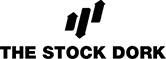
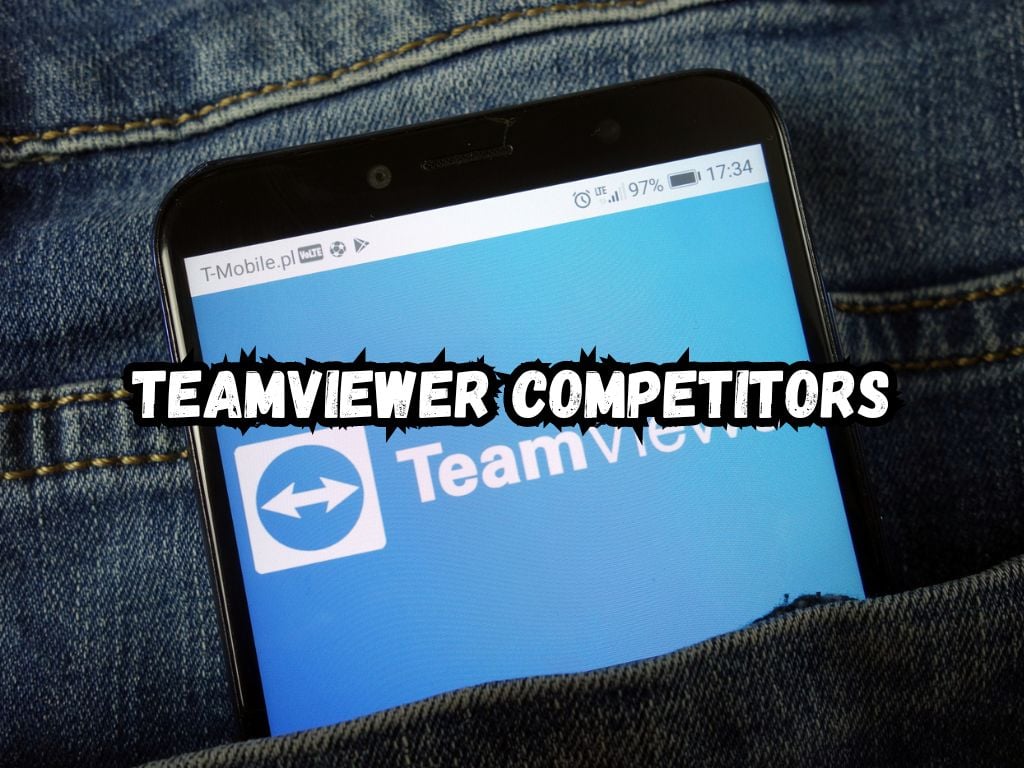
 Tags:
Tags: