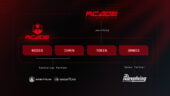Managing finances has become much easier with the emergence of new financial institutions and their innovative solutions.
One such solution is Chime, an online bank that offers a range of benefits such as no monthly fees, early paydays, and fee-free overdrafts.
Apple Pay is also a popular mobile payment and digital wallet service that enables users to make secure payments right from their smartphones and other compatible devices.
So, what happens when you want to transfer Apple Pay to Chime?
In this guide, we will take you through the process and provide you with everything you need to know to make a seamless transfer.
Setting up Apple Pay on Chime
Before you can transfer funds from Apple Pay to Chime, you must first set up Apple Pay on your Chime account. Here’s how to do it:
Step 1: Download the Chime app
You can download the Chime app from the App Store or Google Play. Once downloaded, create an account if you haven’t done so already.
Step 2: Add your Chime card to the Apple Wallet
Open the Wallet App on your iPhone, tap the “+” button and follow the simple prompts to add your Chime card to your Apple Wallet.
Once added, you can use Apple Pay to make purchases with your Chime debit card.
Step 3: Verify your identity
After adding your Chime card to the Apple Wallet, you will need to verify your identity.
Follow the prompts on your Chime app to complete the verification process.

How to Transfer Apple Pay to Chime
Transferring funds from Apple Pay to Chime is a simple process that can be completed quickly as long as both accounts are in good standing.
While the basic steps have been provided earlier in this guide, let’s take a closer look at a few things you should keep in mind to ensure a successful transfer.
Step 1: Open your Apple Wallet
Locate the Apple Pay app on your iPhone and open it.
Step 2: Add a Chime account
Tap the “Add Credit or Debit Card” button on the Apple Pay app and follow the process to add your Chime account.
Step 3: Verify your account details
Before initiating a fund transfer, make sure to verify that your Chime account details are correct, otherwise, the transfer will be unsuccessful.
Step 4: Check your Apple Pay balance
Ensure that you have enough balance on your Apple Pay account for the transfer, or the transfer will be declined.
Step 5: Check for transfer limits
Both Apple Pay and Chime have different daily and weekly transfer limits. Before attempting a transfer, check to ensure that you are within the transfer limit, or the transaction will be declined.
Step 6: Confirm the transfer
Check thrice before confirming the transfer. Once the transfer is made, it is irreversible.
Also, don’t forget to keep track of successful transfers and ensure that the funds have gotten to the destination account at the expected time.

Frequently Asked Questions
What is Apple Pay?
Apple Pay is a digital wallet and mobile payment service provided by Apple Inc. It allows users to make secure payments at brick-and-mortar stores, online, and via apps.
What is Chime?
Chime is an online banking platform that offers fee-free banking services, including checking and savings accounts, debit cards, and online money transfers.
How do I set up Apple Pay on Chime?
You can set up Apple Pay on Chime by downloading the Chime app and adding your Chime debit card to your Apple Wallet.
How do I transfer money from Apple Pay to Chime?
To transfer money from Apple Pay to Chime, add your Chime account to your Apple Pay app and select the “Transfer to Bank” option to complete the transfer.
Are there any fees associated with transferring money from Apple Pay to Chime?
No, there are no fees for transferring money from Apple Pay to Chime. You can transfer money for free as long as both accounts are in good standing.
How long does a transfer from Apple Pay to Chime take?
Typically, transfers from Apple Pay to Chime take one to three business days to complete.
Pro Tips
Managing your finances is essential to ensure your financial success.
Transferring funds from Apple Pay to Chime can be a great way to simplify your finances even further and save time in the process.
Here are some pro tips to help you make the most out of your funds and your Chime account:
Set up direct deposit
Setting up direct deposit to your Chime account can help you receive your paychecks early and get started on your expenses right away.
Use Virtual Card feature
Chime offers a feature to activate a Virtual Card from the app as well, helping you easily make online purchases using the funds from your Chime account.
Automate transfer
If you prefer to transfer funds regularly, you can automate your transfers from Apple Pay to Chime.
Just set the right transfer amount and frequency, and let the system do the work.

Use ATMs to withdraw
Chime does not have physical branches, but you can withdraw cash from one of its more than 38,000 ATMs nationwide.
Set spending limits
Use Chime’s “Spending Limits” feature to limit your daily spending and ensure that you don’t overspend your account balance.
Conclusion
Transferring funds from Apple Pay to Chime is an excellent way to simplify your finances and enjoy additional services provided by Chime, such as fee-free banking and early paydays.
Setting up Apple Pay on your Chime account is quick and easy, and transferring funds between the accounts usually takes a few business days.
However, it is important to take note of transfer limits, account information, and other details before initiating a transfer.
If you need help or have questions, contact Chime’s support team for guidance.
By following the pro tips mentioned in this guide, you can get the most out of both your Apple Pay and Chime accounts and enjoy a seamless financial management experience.
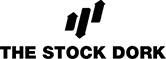
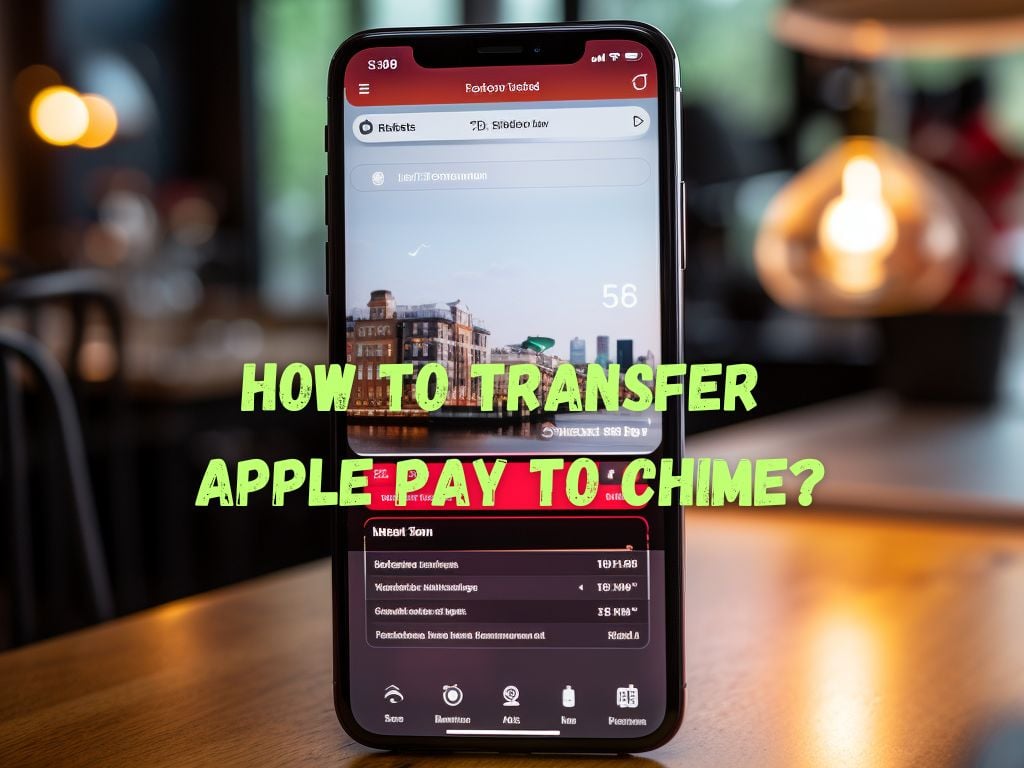
 Tags:
Tags: